Follow these instructions to install Git. These instructions demonstrate how to install [[Git for Windows]], however the process will be very similar across different operating systems.
Before installing Git, I recommend you [[install VS Code]].
- Download the Git installer (available [here](https://git-scm.com/downloads)).
> [!Tip]
> To check whether your system is 32- or 64-bit, hit the windows key and type "system", open the "System" in the Control Panel, and check the "System type" field in the Device specifications table.
- Run the Git Installer. I recommend adjusting a few default options on installation, specifically
- in *Select Components*, ensure **Git Bash Here** is selected.
- in *Change the default editor...* select **VS Code** instead of Vim.
- in *Ajdusting the name of the default branch...* switch from the default branch name to "main", which is the [new industry standard](https://github.com/github/renaming) and, more importantly, supports a more inclusive industry.
- in *Configuring the terminal emulator...* select **Window's default console window** (rather than MinTTY, which doesn't play as nicely with some of my go-to uses of the command line, such as launching an interactive Python session).
> [!tip] Learn Git
> Git's [reference manual](https://git-scm.com/docs) is a great resource. The Pro Git book is available online for free [here](https://git-scm.com/book/en/v2). When I started with Git, I took a [short course on Udemy](https://www.udemy.com/share/10210a3@-Yb4fpF6NyipgnlqAy7GnnrHSPvF8OZeLO-_WbE24v1R-fkLQwUfYMc75smpE-4u/). Git isn't hard to use, but to use well you'll need some additional instruction.
> [!example]- Installation Screens
> 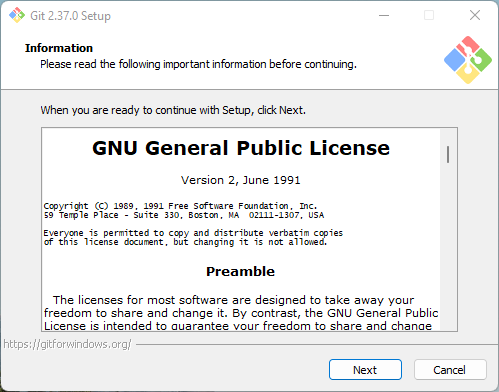
>
> 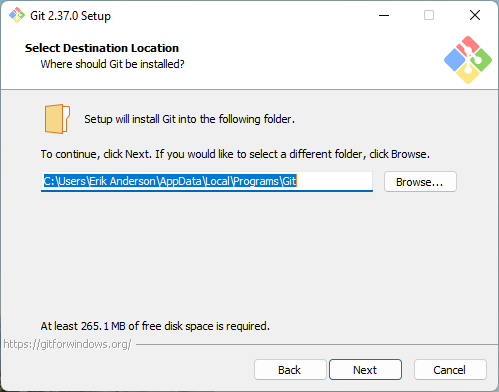
>
> 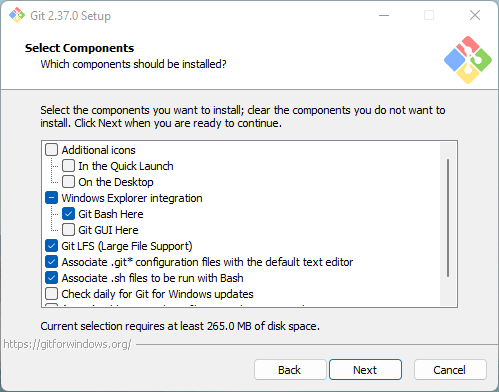
>
> > [!tip]
> > I chose to not install the Windows Explorer integration for the "Git GUI Here" option because I prefer to use the command line for all Git operations. If you're not sure, keep the boxes checked and see how you like to use Git GUI. The Git GUI can be helpful for those who prefer a GUI (graphical user interface) as opposed to a command line prompt experience.
>
> 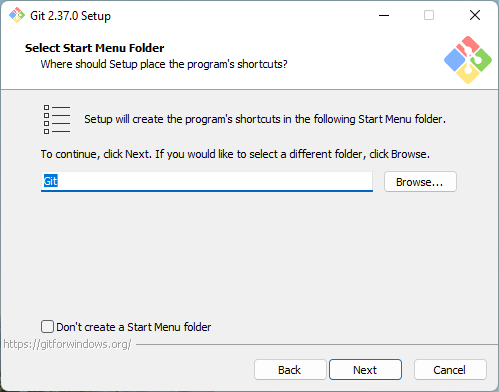
>
> 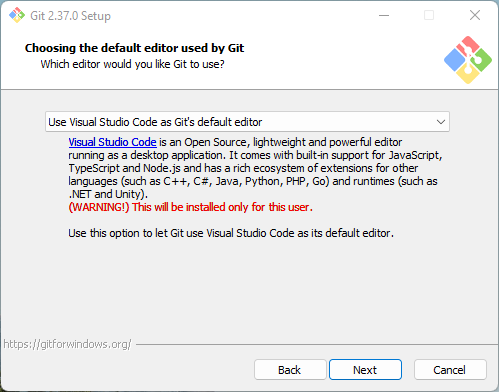
>
> 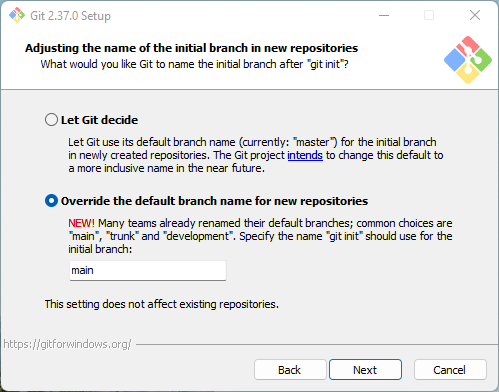
>
> 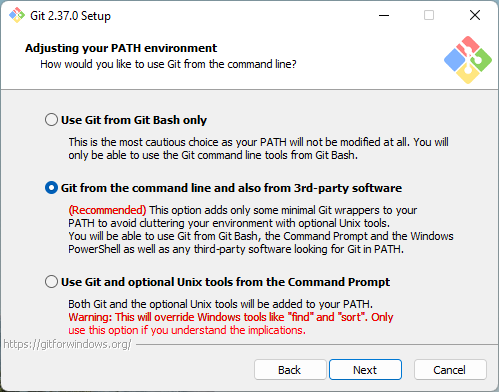
>
> 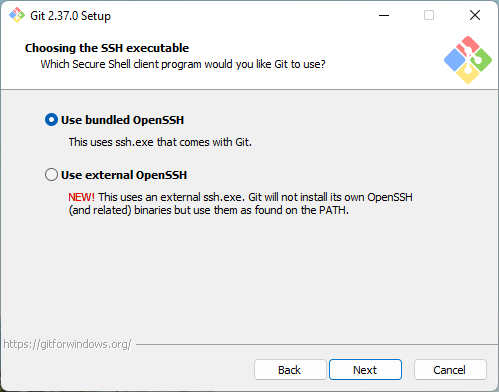
>
> 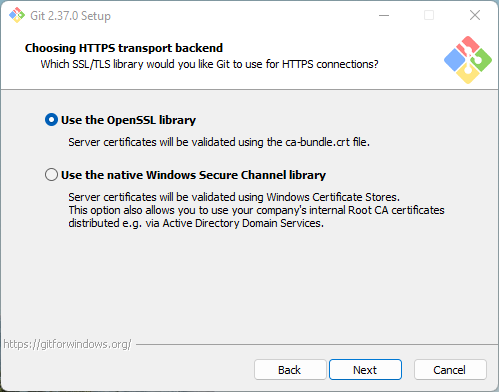
>
> 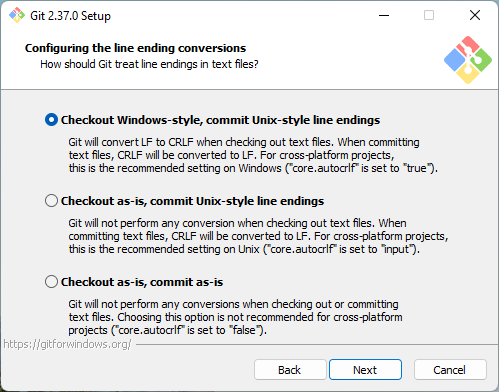
>
> 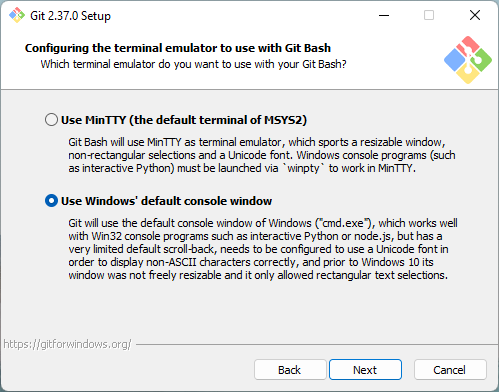
>
> > [!tip]
> > You may use MinTTY for a more flexible command line experience than the standard CMD shipped with Windows. However, MinTTY doesn't play as nicely with some of my go-to uses of the command line, such as launching an interactive Python session. To be able to follow along with the guidance I offer here, I recommend you use the Window's default console window.
>
> 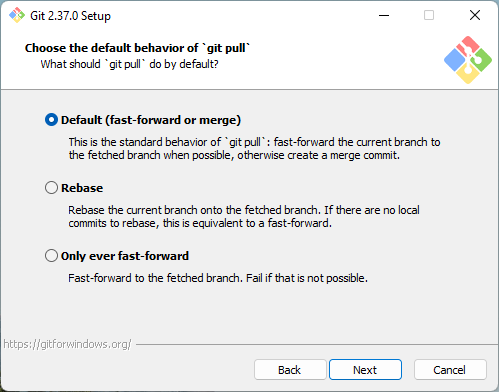
>
> 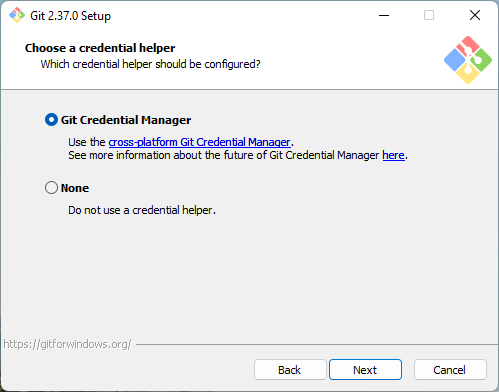
>
> 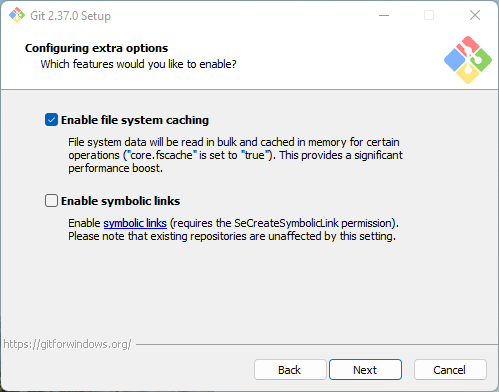
>
> 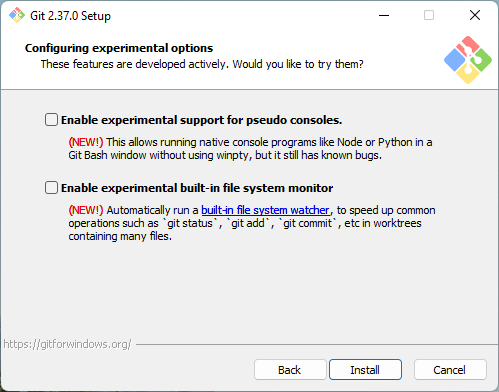
>
> 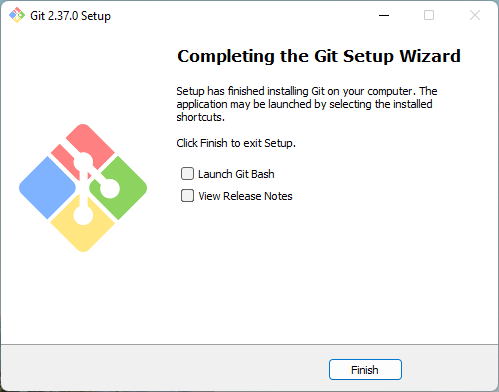
>
Git is now installed and ready to use. See my guide to Git to learn the basic commands. Don't worry, the basic workflow is very simple to learn.